Obsidian
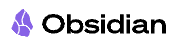
Obsidian is one of the applications which helps you model the world around you, where the application allows several approaches to approach this. I tried in the past years several approach to this but at the moment it is my main hub for dropping in information for both personal use as well as for projects.
build in plugin: Daily Notes

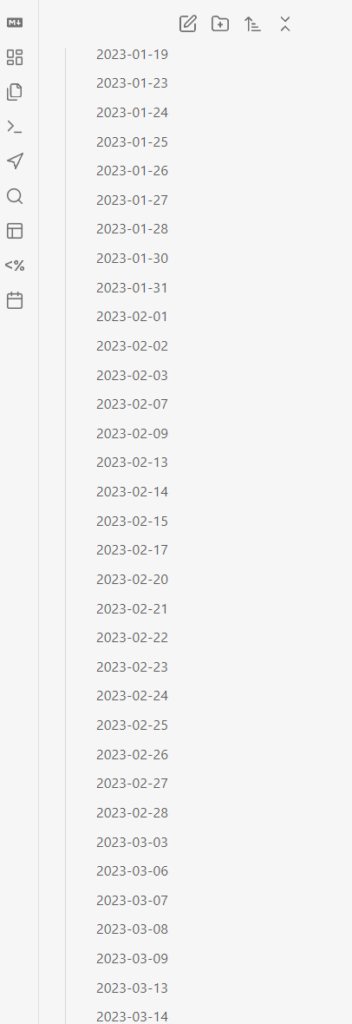
Aristotle said that history was the first great invention: the sequential order of things. Like a WordPress blog the daily note is a one-click note of the current date which allows you to enter the things for that day. This can vary from person to person so you can apply templates to setup your daily note and in addition a lot of community plugins are out there to greatly extend this in any direction.
It helps me to find e.g. the meeting notes of a certain meeting on a certain day or visa versa on which day a meeting was. It also
helps me to blog along without any mental effort.
On a higher level the time variable makes the current space-time configuration an uri (within this universe dimension).
ref: https://help.obsidian.md/Plugins/Daily+notes
Syncing Obsidian Vaults
Syncing allows you to have the full set of vaults, including all latest changes, on all devices, whether it is multiple laptops and/or mobile devices. Initially this was on my drivers to propose OneNote for our family household since, especially with non-techy users, it is easily explainable and the chance is they already have one-drive sync running.
Obsidian has a (premium/paid) Sync solution out of the box which costs $4 a month and is probably the way to go for everyone looking for the out of the box, no mental overload solution.
Initially I played with this and installed Synology Drive on all laptops, then had a Synology webdav sync to a public webdav provider and from there sync to mobile devices via a sync app. This worked well. But it does require to walk by each person’s device to set it up.
I was however also slowly playing with Syncthing (https://syncthing.net/) and this has advantages: now only one solution is needed on all devices. I have Syncthing running on my NAS acting as main hub for all vaults. And syncthing on all laptops and mobile devices. There are some exceptions: you will have to set for specific (dot) files to prevent configuration changes also applied to be synced everywhere but relatively simple. I made all mobile devices one way sync only, so read-only, since I normally use it only to look things up.
Note that certain plugins who dynamically update content within pages will lead to sync conflicts, leaving a gazillion conflict files, so better to not use those plugins.
Obsidian Community Plugins
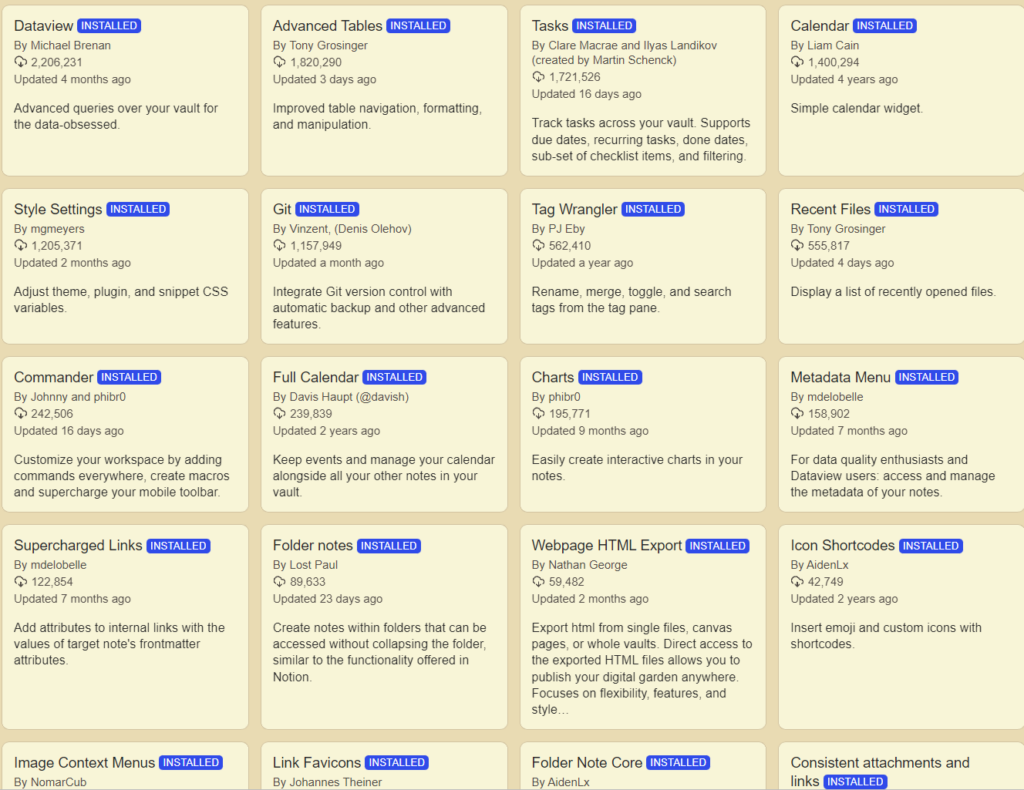
After you get used to the basic Obsidian functionality and read all help pages https://help.obsidian.md/Home you should be familiar with the application. It’s not that complicated in usage since in a sense it is a file explorer for markdown files. Allowing you to edit markdown files more easily.
You will have some vaguer ideas on what you would want next. I would advise to go through the tab of community plugins within Obsidian and check out the ones that might be interesting for you. Definitely sort them by popularity since this gives you and idea on what probably is also useful for yourself. Advise is to install these only one by one and playing with each plugin since otherwise there is a chance you will be overwhelmed with new stuff.
Ref: https://help.obsidian.md/Extending+Obsidian/Community+plugins
For reference, I use, among others, the following plugins. Since the GitHub pages provide enough information by themselves and there are a gazillion YouTube videos and blogs about most of them, Will leave just the list here:
Folder Notes
For me essential. I use this to make folders clickable and have at a folder level information. It makes it a bit more wiki alike and less explorer alike. It takes a note with the same name as the parent folder as the main folder note. I used to use AidenX FolderNote but this is no longer maintained so switched to: which in addition gives a range of new options.
github: https://github.com/LostPaul/obsidian-folder-notes
Git
For me essential. I have a Git Repository on my NAS. This plugin continuous updates the Git Repo, so that , just in case I ever need to go back in time, versioning allows me to this exactly.
github: https://github.com/Vinzent03/obsidian-git
DataView
For me essential. Probably the single plugin that brings Obsidian to live. It allows me to write scripts to report on both unstructured and structured information. I have simple out of the box scripts and more complex scripts to give me overviews and insights for various uses. Longer scripts require a longer time to write and test but in the end you pretty much can generate anything with this. A birthday calender is a nice one to start with.
github: https://github.com/blacksmithgu/obsidian-dataview
Advanced Tables
Allows you perform much more stuff with tables. Such as export to CSV and using spreadsheet formulas.
github: https://github.com/tgrosinger/advanced-tables-obsidian
Tasks
For me essential. It allows you to add todo’s everywhere (with a lot of properties) and then display them anywhere using a long range of query support. Such as “give me all closed tasks of this week with the tag “projectA”. This I was really missing initially in OneNote, since I categorize stuff and in each subpart of categorization there are todo’s.
github: https://github.com/obsidian-tasks-group/obsidian-tasks
Tag Wrangler
When re-organizing information, you often want to play (e.g. rename) tags on a larger scale, Tag wrangler has a rang of handy features for this.
github: https://github.com/pjeby/tag-wrangler
Full Calender
I use to daily pull up my Outlook calendar for the day and generate via a template for each meeting a placeholder including the time and properties. When, then during the meeting I already have the place for putting down notes and actions whereafter I tag the section so that I on overview pages can track what I did and have per tag referring to a certain area e.g. a project the list of meeting, what tasks I closed that week and what tasks are still open.
github: https://github.com/obsidian-community/obsidian-full-calendar
Image Context Menus
It is often handy to open an image in the default app or show it in the file explorer. E.g. when a website upload page asks from where to upload a file.
github: https://github.com/NomarCub/obsidian-copy-url-in-preview
Kroki
I run the Kroki on my server (self managed) https://kroki.io/#install . With this plugin I can use any kind of text to image in any note. It allows for the widest range of text to image support, so pretty handy.
github: https://github.com/gregzuro/obsidian-kroki
Tray
To have my vaults readily available in my tray, each vault with a different icon, provides me with a one-click open vault X on any machine. So no mental load required to open a vault.
github: https://github.com/dragonwocky/obsidian-tray
Recent Files
Sometimes it is handy to click between files you recently added / changed “your cache’, where this plugin offers a simple solution for this.
github: https://github.com/tgrosinger/recent-files-obsidian
Commander
This lets me customize my UI and display the icons I want to see and allows me to add various macro’s also to e.g. the sidebar which makes it also a macro cache.
github: https://github.com/phibr0/obsidian-commander
Charts
Allows me to add various charts to various pages based on a tables. So can in addition to showing a table, add e.g. bar-chart or histogram next to it.
github: https://github.com/phibr0/obsidian-charts
Supercharged Links
Allows me to add icons and other styling to notes based on e.g. their YAML frontmatter. E.g. when the tag is “female” it shows the text in pink and the female icon.
github: https://github.com/mdelobelle/obsidian_supercharged_links
Link Favicons
I like it when external links are preceded with their favicon. I once wrote such a plugin for WordPress. This one does exactly that, handy for overviews with links on a topic.
github: https://github.com/joethei/obsidian-link-favicon
Consistent Attachments and Links
When you wan to move all your attachments to the correct place you defined once e.g. under the current folder in the subfolder “attachments”, this plugin allows you to do this. In addition it drives you to use the default Markdown format for attachments (relative) so that it stays compatible with any markdown editor.
github: https://github.com/dy-sh/obsidian-consistent-attachments-and-links
Leave a Reply
You must be logged in to post a comment.